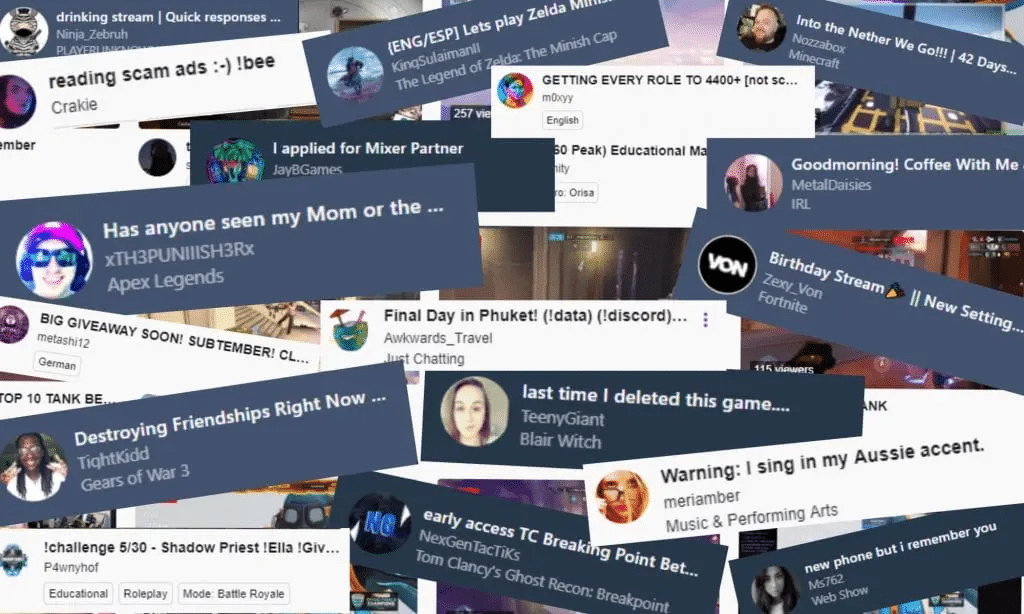In the world of streaming games, Twitch is King. With about 15 million daily users and over 2 million monthly broadcasts, you can imagine the number of activities there. Amongst many activities, one that often picks the interest of people, especially Twitch channel owners, are comments.
Comments mean a lot to us; they often consist of memes, jokes, suggestions, advice, spam, and negativity. If you run a Twitch channel, especially one that draws in so many viewers, you might have a big clue of what I mean.
With so many comments, it is often difficult to keep track of what was said by a user. And Twitch doesn’t make it easy, too, with the speed the chats pass.
So if you accidentally saw a comment, you’ll love to checkout, or you want to review a complaint from one of your users who was banned by the moderator, the best way to go about this is by using your chat logs smartly.
Now let’s see how you can check the Twitch chats logs.
Different ways to see Twitch chat logs
1. By using the Search Command

I’ll place this as the best method when looking for a user you banned from your channel for flouting your rules who is now accessing it with a new account. All you have to do is type the following command /user, replace the “user” with the suspected user’s username. Twitch then displays the following.
- The date the account was created.
- The contents of the comments they’ve dropped so far.
- The messages the user has left on your channel
- The number of times this user has been banned from your channel (if any)
- The number of times the user has timed out in a chat. (if any)
- Any comment your mod must have left on that specific user.
The downside about this method is, it wouldn’t show any comment your mod has removed from this particular user. Don’t worry; there’s a way out.
2. By viewing your VOD

At the moment, this is the only method to view comments or chats in their raw, unedited form (since users can edit their comments after sending them). With this method, you can also see the comments your mod must have deleted.
VOD is short for Video On Demand; when you activate the VOD chat recording tool, it will record everything, including comments dropped during a game stream.
This feature was recently added to the Twitch app. With Twitch’s in-app VOD recording feature, you can easily find specific users and the chats they sent during past streams.
Be aware that Twitch’s VOD data isn’t available forever; affiliates can view the videos from the last two weeks of recording, while nonaffiliates can view VODs from a few days ago only.
If you use other VOD tools, you might have to go through the whole video to get what you want. To tackle this, you can skip to the time you feel the comment was left if you can recall.
3. By using a third-party program

No doubt Twitch offers chat tracking tools, but these tools are not that robust and can’t give us everything we need. Due to this, most channel owners turn to third-party tools such as Chatty to help them track and monitor comments for a long time.
Chatty is a Java-based open-source software that is quite popular among Twitch channel owners. It has many features to help you and your moderators stay on top of what is happening in your comment section.
Since classic IRC clients inspire its interface, it may take some time to master it.
Chatty stores your chat logs for a few weeks, after which they are discarded. It doesn’t keep them by default; you have to configure it too. When you finally master Chatty, you should know how to store your Twitch chat history locally and use them later.
4. By using a Chatbot

The quickest, easiest, and most seamless way to have extensive power over your Twitch chats is with a Chatbot. Nightbot is one famous name amongst others that you can count on to make your chat section conducive. Another famous chatbot that you can use is a chatbot from streamlabs.
These chatbots often act as moderators of some kind by giving you means to add special features to your chat and make your viewers have an incredible experience.
Note, chatbots only store chats they were active on. That is, if you just installed a chatbot, comments from previous streams won’t be available. Please, be aware that you’ll be breaching Twitch’s data-sharing rules if you post your chat logs online.
So, when you store your Twitch chat log locally, you shouldn’t share them with random users, or you may get a letter from Twitch like OverRustle.
5. By switching to moderator view

As a moderator on Twitch, you can check Twitch chat logs with ease. Simply switch to the Moderator’s view, then select any user’s name. To switch to the Mod View, click on the sword icon located at the bottom-right section of your screen.
While in their chat history, you can see useful information like all their previous chats, the number (if any) of times they have been banned or timed out, you will also see if any mod has left a comment, banned, reported, or time-out the user with this feature.
How do you delete Twitch chat logs?
You can save yourself the stress of going through series of chats and simply delete everything. Most channel owners overlook this. Suppose you feel the comment section for a particular stream was filled with inappropriate comments. In that case, you can simply delete all of your Twitch chat logs. You need to enable the moderator option to go about this.

1. Click on the Settings menu at the bottom-left side of your Twitch chat box; a gear icon represents it.
2. Go to the Mod Tools section.
3. Toggle on the Mod Icons switch (or tick the box). Now, all mod icons will appear in the chatbox.
4. Next, type in this command in your chat field /clear.
The above command will delete any comment that has been posted before. Note, you can’t make use of this command unless you activate the Mod Icons.
How to download Twitch Chat Logs?
It’s cool to have your Twitch chat history offline or available whenever you want, so this section will show you every possible way to download Twitch chat logs.
1. Chatty (other chatbots)

If you use Chatty, you can download your chat logs. Although this software allows you a limited line of how many comments you can scan at once, it still gives you room to record your chats to an external file. Chatty makes things seamless by displaying Twitch badges, emotes, and username colors to make your chat logs more readable.
They are many other chatbots that have features to make this easy. Some record and keep a copy of the chats in your channel. Others allow you to store this information on their limited servers, which you can then download to your local storage. Again, you should carry out an extensive report before selecting a chatbox.
2. Open source tools
They are two open-source tools I’ll say you should check out: RechatTool and Twitch Chat Downloader.
Does Twitch keep chat logs?
The straightforward answer is No. However, following any of the methods stipulated above, you can retrieve your chat history. The only thing that is somehow close to Twitch storing your chat log is using the VOD feature. Aside from this, Twitch doesn’t keep your chat log.
How do I check my chat rules on Twitch?
To see the chat rules you created on your Twitch channel, go to your Settings, then select the Channel & Videos options. From here, you can customize the rules you want your viewers to see, agree to, and adhere to. Typically, Twitch displays these rules to first-time users on your channel, and unless they agree to them, they can’t leave comments on your channel.
Conclusion
I started by giving you cool reasons you ought to check your Twitch chat logs occasionally. I then documented the five different ways to see your Twitch chat history then later discussed various ways to download Twitch chat logs. I also answered multiple questions, and I hope this article was able to help you. Share in the comment section which method worked for you, thank you, and have a great day.
More Twitch Guides
- How to Record Discord Audio & Add it to Your Twitch Stream
- How to Change Your Twitch Name | Best Ways to do it
- Top 3 Twitch Banner Makers & How to Use Them
- How to Become a Twitch Affiliate in 2022
- Twitch Keeps Buffering | 9 Quick Ways to Fix It
- AdBlock Not Working on Twitch – 12 Easy & Quick Fixes
- How to Stream on Twitch and YouTube at the Same Time?
- How To Squad Stream on Twitch?
- How to Connect and Upload Twitch Streams to YouTube?
- The 25 Best Free Twitch Overlays for 2022