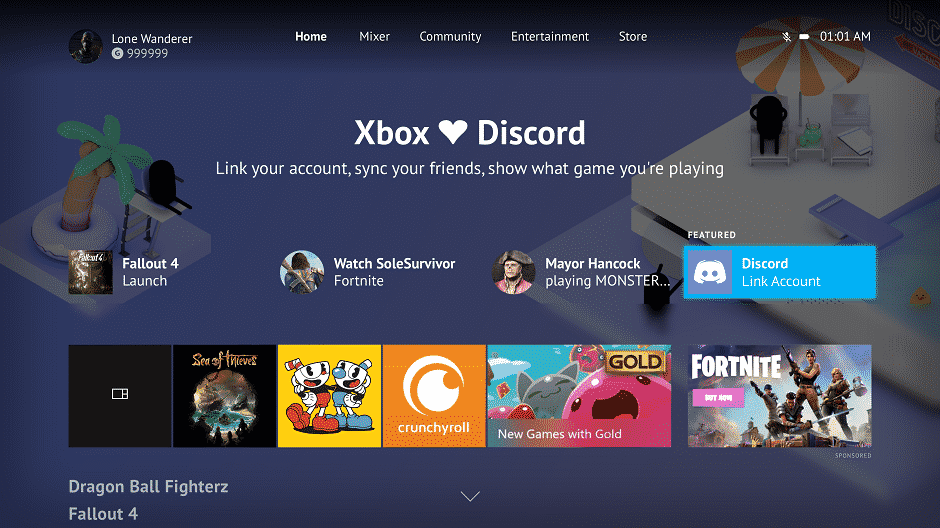Discord is one of the most popular in-game connectivity apps today, if not the most popular already. With more than 250 million users and at least 15,000,000 users logging in every day, it was only a matter of time before Discord found its way into Xbox as well.
Now, you can use Discord on Xbox One while discovering Halo Infinite or creating new chants on Minecraft Dungeons.
Connecting Your Discord Account on Xbox
If you have not used this free platform before, you should open a free Discord account today. Although similar to most other communication apps easily available for free download, Discord is one of the easiest apps to use.
Combine video calibration and voice chat features which you will find on apps like Slack or Skype with in-game integrations, and you get Discord.
Microsoft has tried on multiple occasions to grab the communication apps market and with Skype, they do have a substantial market presence.
But for gamers, delivering on a separate set of tools and functions requires extensive reprogramming or a new app.
Luckily, they have decided to introduce Discord into Xbox One. And even though all Discord features are not available yet, there is no doubt that the future will see a complete incorporation of this popular gaming comms app with Xbox.
How to Link Discord on Xbox?
Step 1. Sign in to your Xbox Live account, click the Xbox button on your controller, and then Click Systems from the available options.
Step 2. Select Settings with your cursor and press your A button.
Step 3. Go to the Account tab and select the Linked Social Accounts option.
Step 4. Once open, navigate to the Discord panel. Highlight Link and press the A button.

Step 5. During the linking process, you may be asked to let the app share details with Microsoft. Select Yes and press A.
Step 6. Up next, you will be asked to enter a 6-character code. Now, you need to access your Discord app on your phone or your PC to fetch the code.
Step 7. On the Discord app, find the settings icon. If you are accessing via PC, you will find it at the bottom of the screen (See the image below)

On mobile, tap to open the menu option on the upper left-hand corner to find the icon at the bottom of the dropdown list.
For iPhone users, the option will be available as your profile picture (Second image.) Android users Should refer to the gear icon.

Step 8. In Settings, navigate to the Connections tab. If you are accessing via mobile, click the Add option in the upper right corner of the screen.

Tap the Xbox Live or Xbox logo as available.
Step 9. Once done, you will be taken to a screen Where you will have to enter a 6-digit code as mentioned in step 6.

Step 10. After verification, check your Xbox Live account. You will find your Discord connection/s (if online) available on the right-hand side table.
How to Use Discord on Xbox One?
As mentioned before, not all Discord features are available on Xbox. As of now, you will only be able to check what your friends are playing on Xbox. Know that your friend/s also need to log in to Discord via Xbox following the same procedure.
Cross-platform chatting is not yet available. Neither is video communications or even voice chat. But these features will be added soon. This beta-grade integration is only the starting point for a more comprehensive Discord integration into leading gaming consoles.
But you can still use Discord on Xbox. Firstly, all gaming activities of Xbox users with linked Discord accounts across the same server will be displayed to connected members.
So, you can check what your friends are playing if they are already connected via Discord. This is great especially if you want to join in!

Why Link Discord With Xbox?
Even though Discord to Xbox integration is still in process, you should link your Discord account with Xbox today. All in-app chatting and information sharing features will be available via Xbox soon. Tentatively, most of these missing features will be made available in the upcoming Xbox Series X.
Also, Xbox currently does not offer connectivity options with any other platform where you can check what your friends are playing. So, Discord is the only available option. We may also get to see a much more universal cross-platform integration in collaboration with online gaming services like Steam as well. So, link your Xbox One with your Discord account today and enjoy all app features surely to be added in overtime.
Read Next: