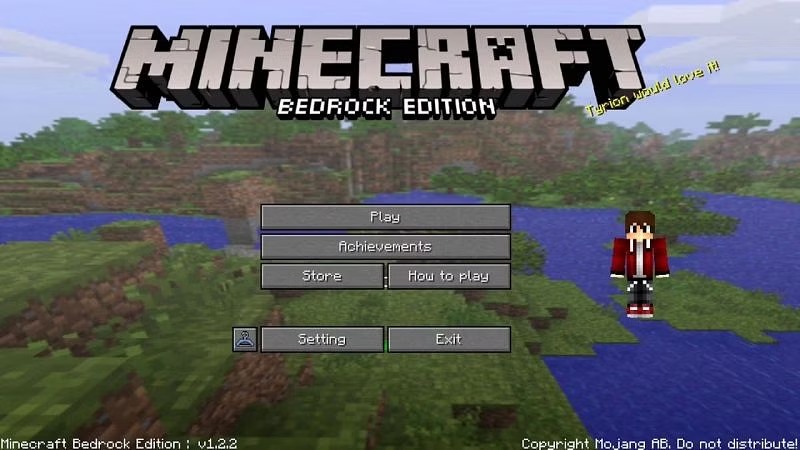Ready to dive into the world of Minecraft Bedrock Edition? This edition unifies the game across multiple platforms, making it easier than ever to play with friends.
So, let’s not waste any time—here’s a simple 60-second guide to help you download Minecraft Bedrock Edition in no time!
Step 1: Choose Your Platform
Minecraft Bedrock Edition is available on various platforms—PC, consoles, and even mobile devices! Here’s a quick rundown of where you can find it:
- Windows 10/11: Microsoft Store
- Xbox One and Xbox Series X/S: Xbox Store
- PlayStation 4 and PlayStation 5: PlayStation Store
- Nintendo Switch: Nintendo eShop
- iOS and Android: App Store and Google Play Store, respectively
Remember, you’ll need a stable internet connection and enough storage space for the game on your chosen device. So, double-check those requirements before proceeding.
Step 2: Create a Microsoft/Xbox Account (if needed)
Minecraft Bedrock Edition requires a Microsoft account (formerly an Xbox Live account) to play, especially if you want to enjoy the cross-platform multiplayer experience. If you don’t have one yet, you’ll need to create an account.
- Head over to the Microsoft account signup page.
- Fill in the required information and follow the prompts to complete the account creation process.
Note: Console users may already have an account set up for their devices. If you’re unsure, simply try signing in using your existing credentials.
Step 3: Purchase Minecraft Bedrock Edition
Now that you’ve chosen your platform and set up an account, it’s time to purchase the game.
- Visit the appropriate store for your platform (listed in Step 1).
- Search for “Minecraft” in the store.
- Locate “Minecraft Bedrock Edition” in the search results.
- Click on the game and follow the on-screen instructions to complete your purchase. The price may vary depending on your platform and region, so keep an eye on that.
Step 4: Download and Install the Game
With your purchase complete, you’re ready to download and install Minecraft Bedrock Edition. Here’s how:
- Head back to the store page where you purchased the game.
- Click on “Install” (or the equivalent option for your platform) to begin the download process.
- Once the download is complete, the installation should begin automatically. If it doesn’t, locate the downloaded file and follow your device’s instructions to install the game.
Step 5: Sign In and Get Ready to Play
You’re almost there! All that’s left is to sign in and start playing.
- Launch Minecraft Bedrock Edition on your device.
- Sign in using your Microsoft account (or the account linked to your device).
- Follow the in-game prompts to complete the setup.
And that’s it! You’re now ready to dive into the world of Minecraft Bedrock Edition. Whether you’re building epic structures or exploring new dimensions, you’re bound to have a blast!
Oh, and one more thing—don’t let lag ruin your gaming experience. If you’re experiencing issues with connectivity, check out our guide on how to fix Minecraft lagging with VPN for a smoother experience. Happy crafting!